Automatically Email Waiver Submissions to Clients
To automatically send clients a copy of their signed waiver form after each successful submission, enable this option during template creation.
How to Enable:
- While setting up your waiver template, check the box labeled “Email Waiver Submissions via Waiverly.”
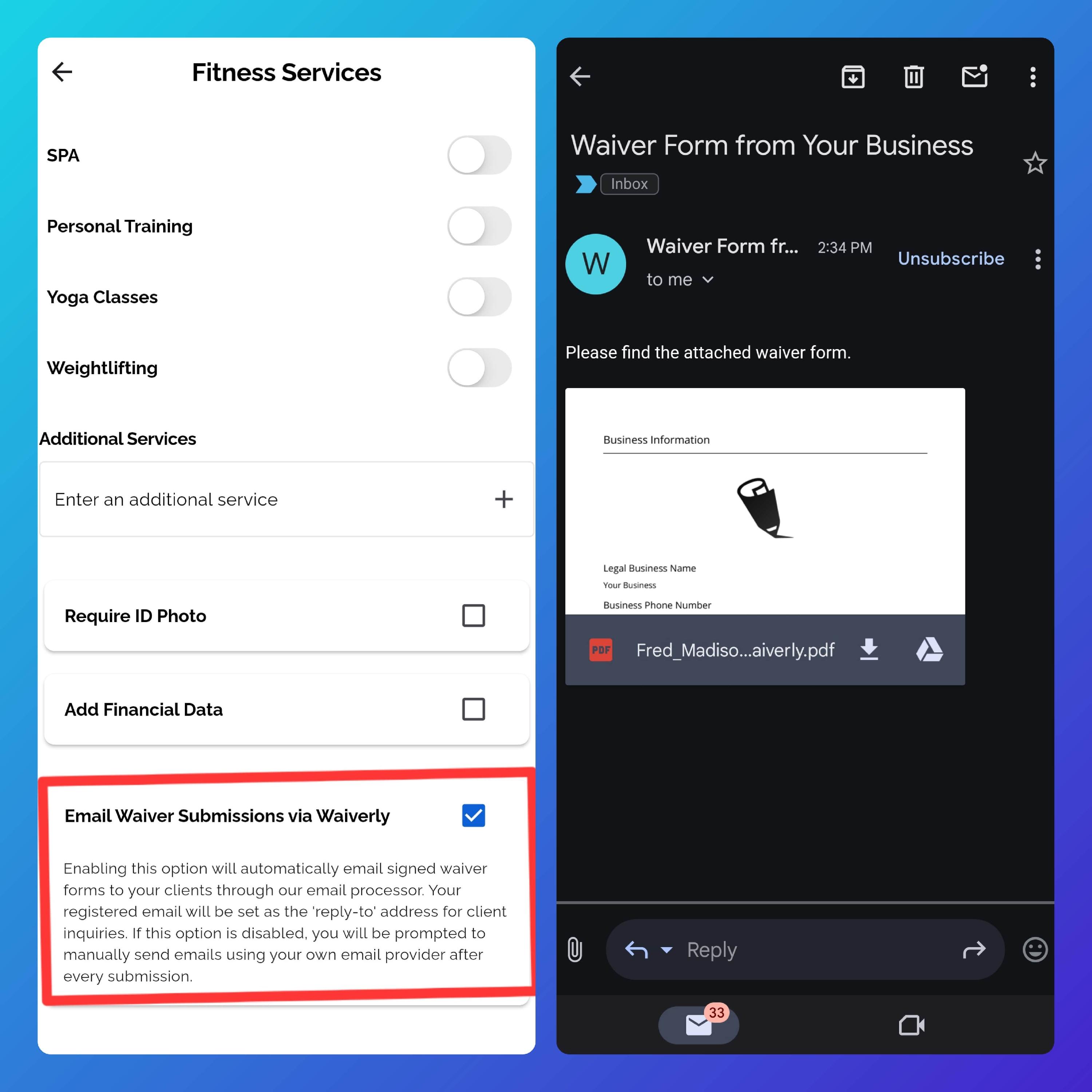
How It Works:
- Waiverly will automatically send the signed form from noreply@waiverly.net.
The reply-to address will be the email linked to your Waiverly account.
Tip: We recommend using your business email when setting up your Waiverly account for professional communication.
This feature helps save time by eliminating the need to send forms manually.
If left disabled, you can still manually share signed waivers anytime from the Submissions screen.
