Difference Between “Detailed Template” and “Quick Template”
When creating a waiver form in Waiverly, you’ll be prompted to choose between two template types:
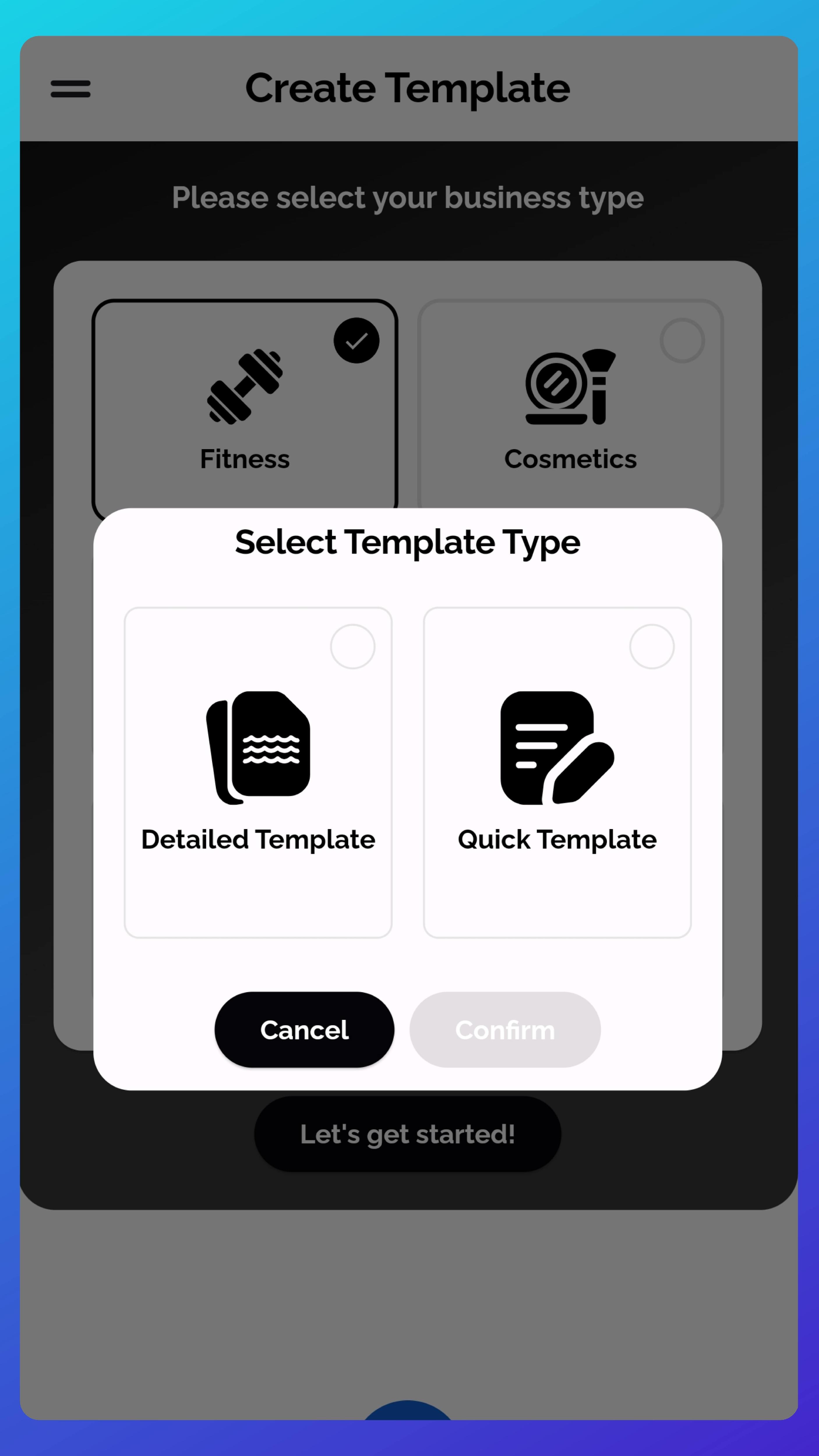
Detailed Template
- Guides you through a step-by-step setup based on standard sections commonly found in waiver forms for your selected industry.
- Ideal for first-time users or those unsure about what to include in a waiver form.
- Helpful prompts and pre-filled fields make it easier to get started.
Quick Template
- Offers a flexible, custom setup where you can add only the sections you need.
- Best suited for users who already have an existing waiver form and want to digitize it quickly.
Important Notice:
Waiver requirements can vary by region and industry. To ensure your form is legally valid and compliant with local laws, we always recommend having your waiver reviewed by a licensed legal professional.
