Enabling Client Mode on Your Device
Client Mode (also known as Kiosk Mode) is designed for businesses that want a secure, hands-free way for clients to fill out waivers on-site.
When enabled, Client Mode restricts the device to only allow:
- Selecting a waiver template
- Completing the signing process
This ensures a secure and distraction-free experience.
How to Enable Client Mode:
- Go to the Waiver Forms screen.
- Tap the “Client Mode” toggle at the top of the screen.
- Enter your PIN to activate Client Mode.
- If it’s your first time enabling this mode, you’ll be prompted to set a new PIN.
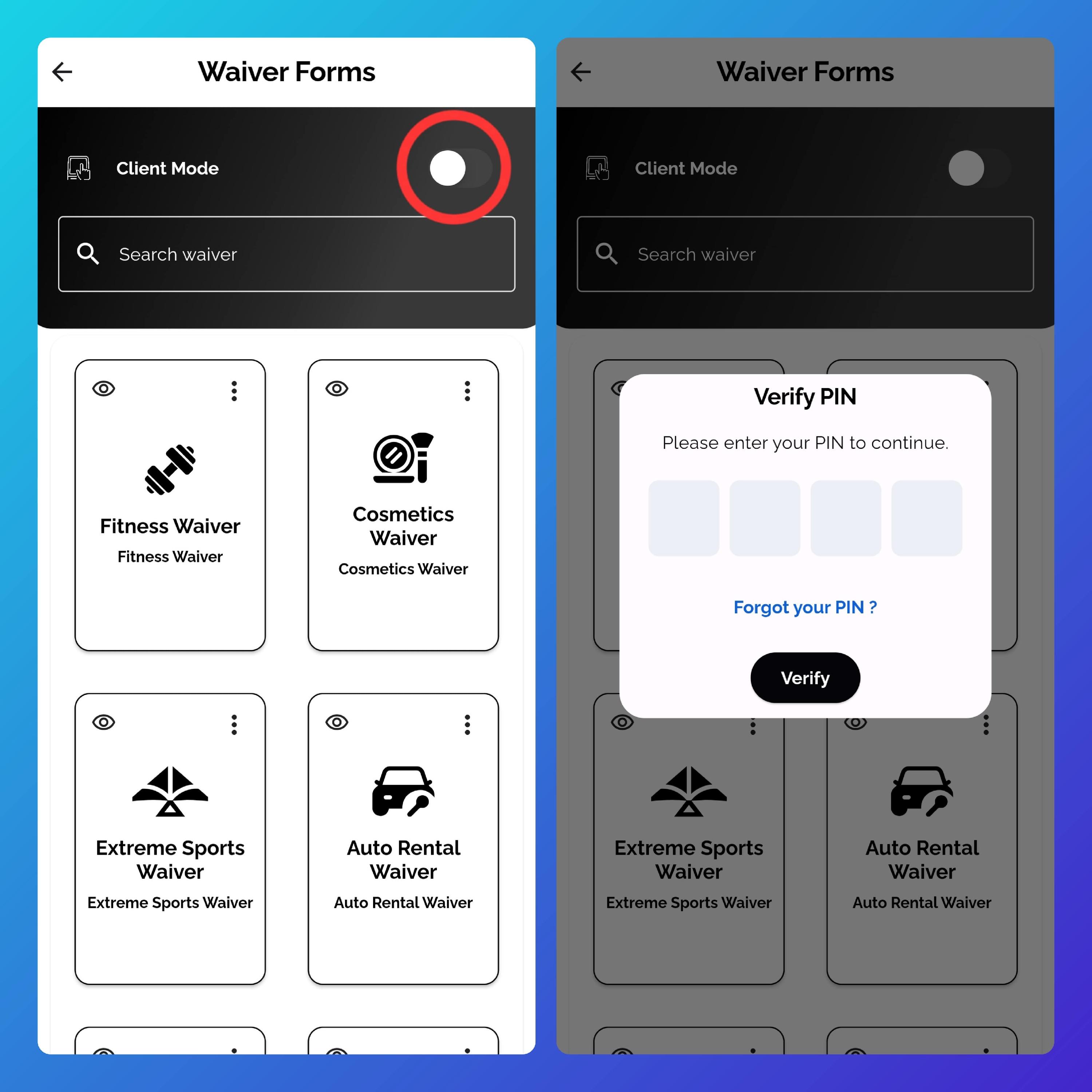
Important Notes:
- Only the admin can disable Client Mode by re-entering the correct PIN.
- If you forget your PIN, you'll need to contact our support team using your registered email. Unlocking the device may take up to 2 business days.
To change your PIN, go to the Settings screen, select “Change PIN”, and set a new code.
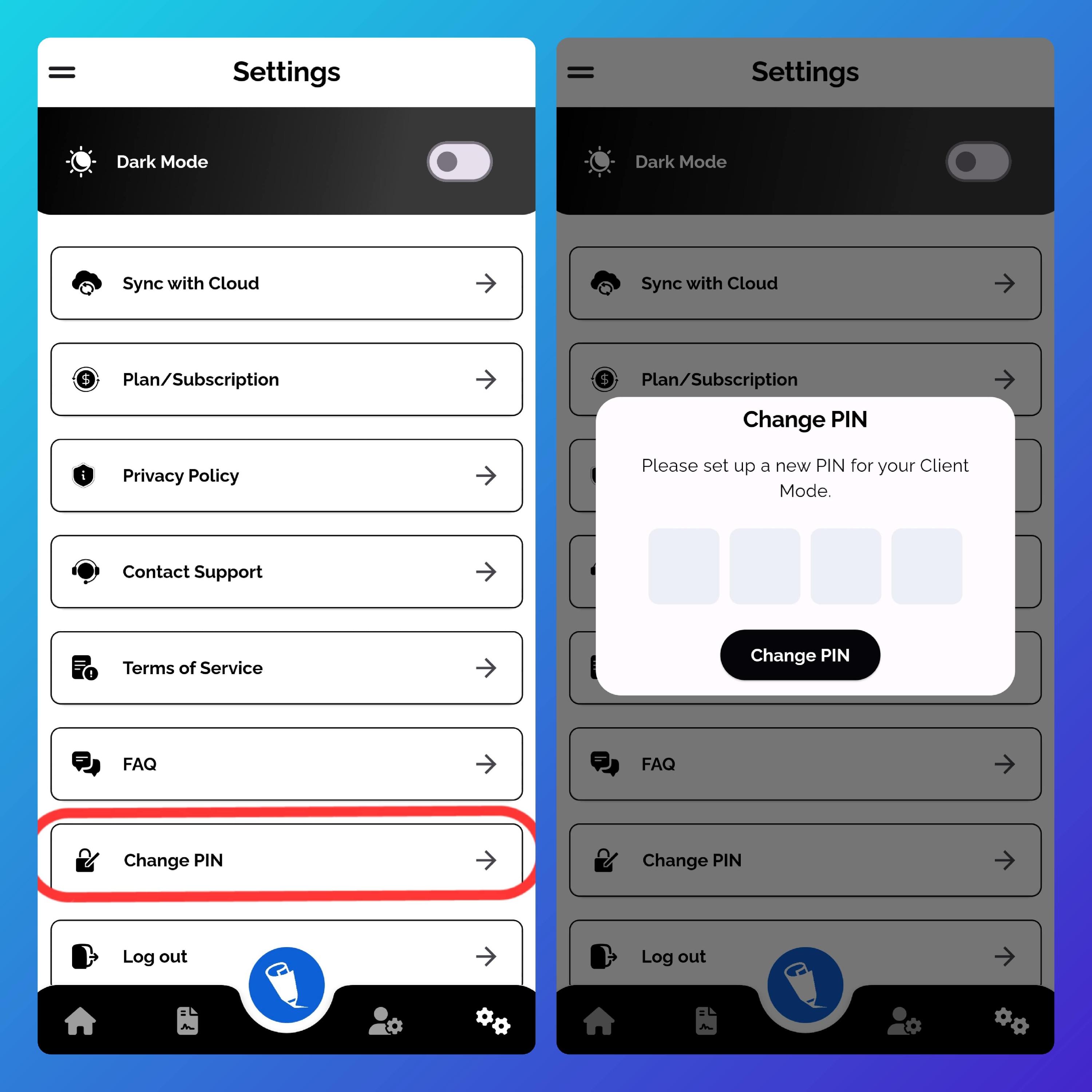
Client Mode is ideal for gyms, studios, salons, and other locations where clients complete waivers in person.
