Deleting a Waiver Template
To delete a waiver template:
- Navigate to the Waiver Forms screen.
- Click the three-dot icon (⋮) located at the top-right corner of the template you wish to delete.
- Select the "Delete" option.
- Confirm the deletion to permanently remove the template.
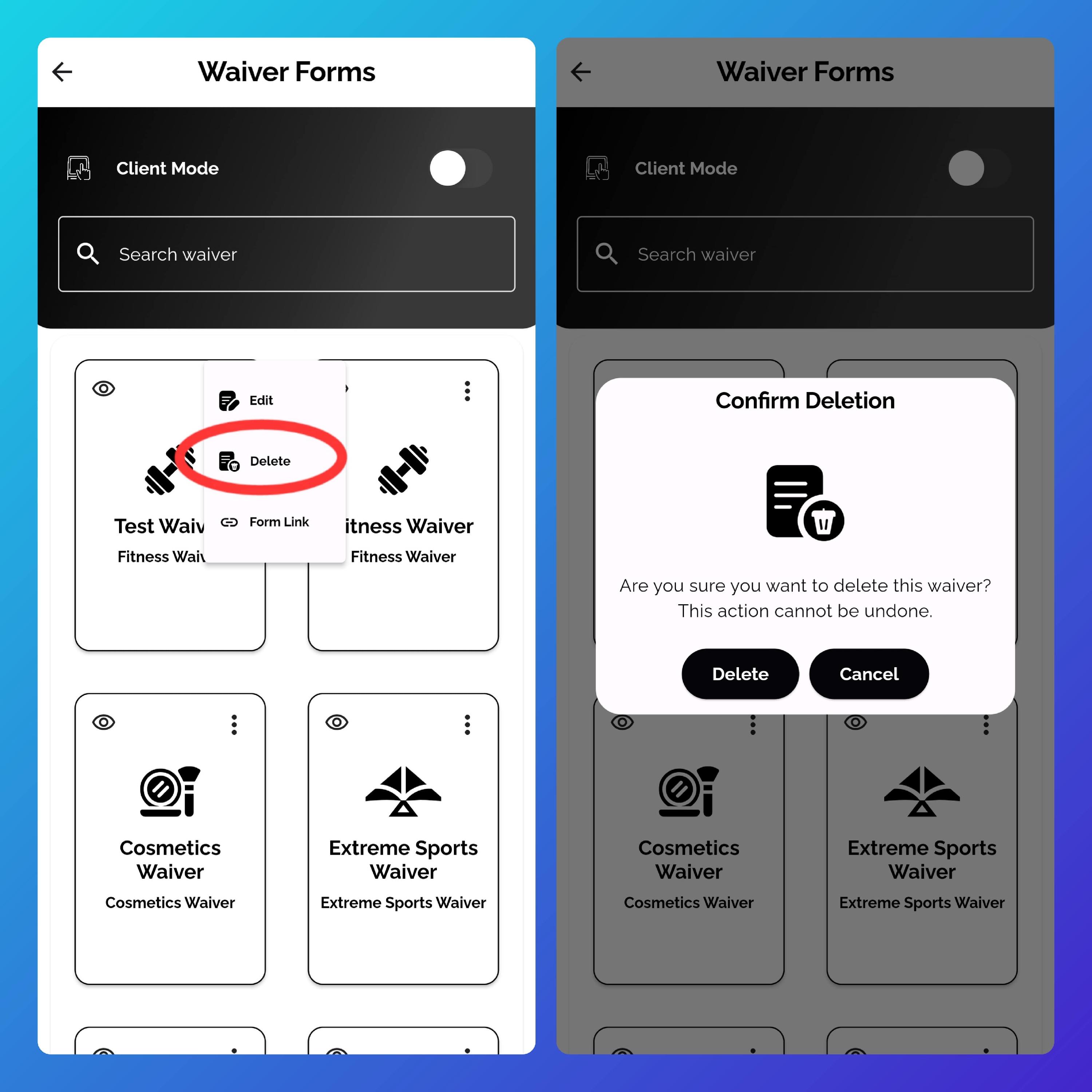
Important:
- Deleting a waiver template cannot be undone. Make sure you no longer need the template before confirming deletion.
- Deleting a template does not affect previous submissions. All waivers already signed remain intact.
- Form links associated with the deleted template will no longer be accessible. Clients accessing previously shared links will see a message indicating that the form is no longer available.
