Previewing a Waiver Form
To preview your waiver form, follow these steps:
- Go to the Waiver Forms screen.
- Click on the eye icon located at the top-left corner of your chosen template.
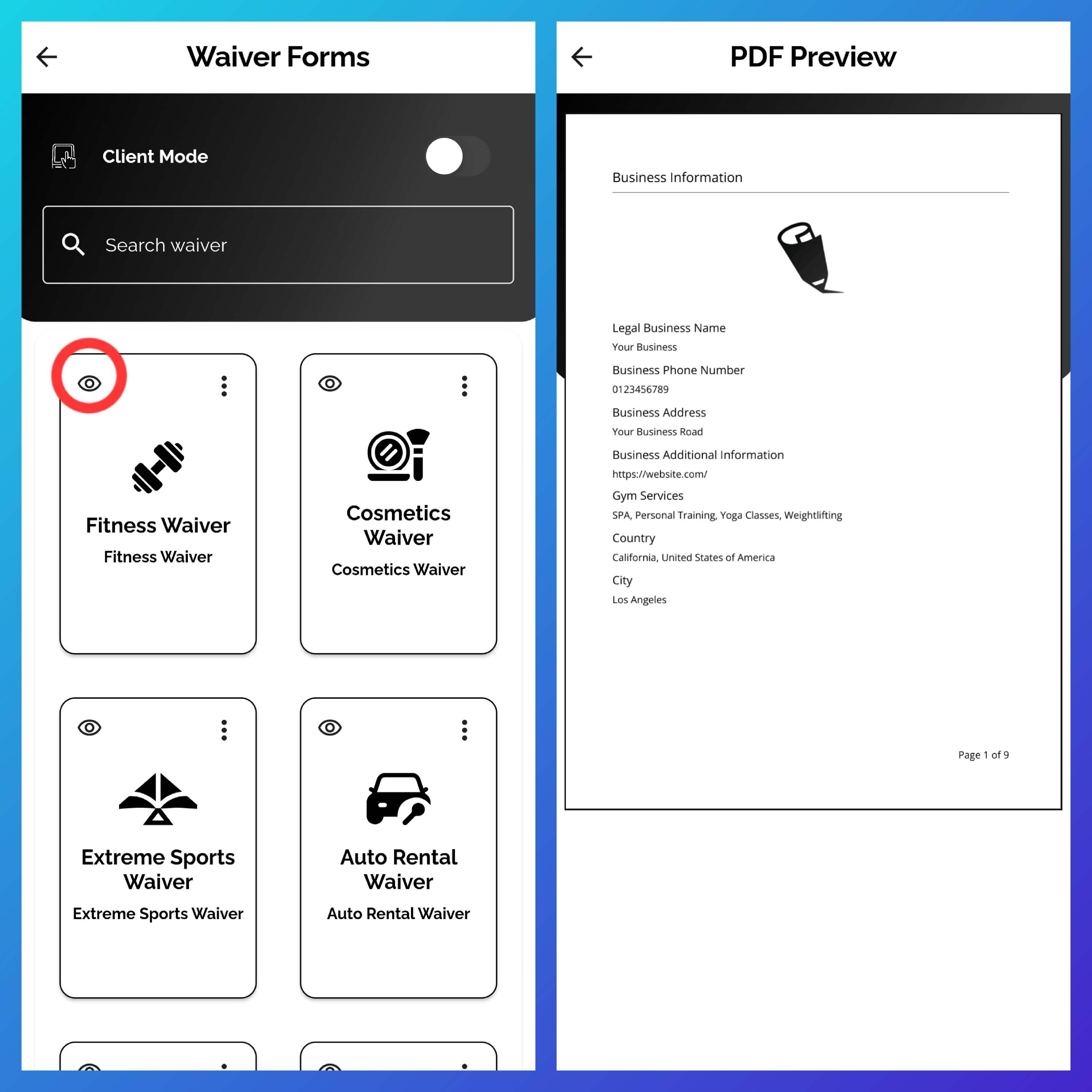
A preview of your waiver form will load, allowing you to review the content and layout.
When your clients access a waiver—either on-site through the app or remotely via a shared link—they will first see a preview of the template before proceeding to fill in their details.
